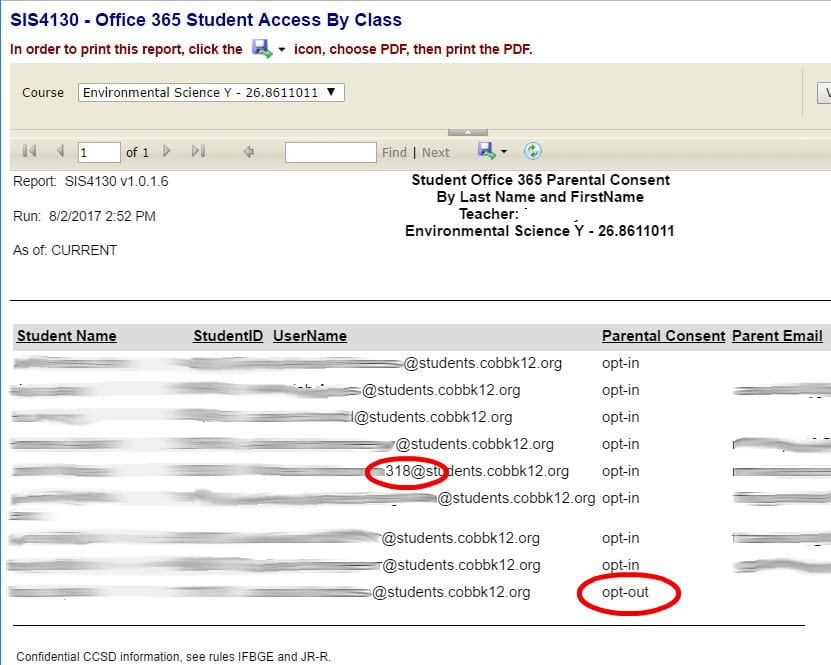Print a Microsoft 365 Class Roster
Students use their Microsoft 365 login credentials for computer login, CTLS, Adobe Express, Cobb Digital Library, and many other things. Teachers can easily print a list of their students’ Microsoft 365 usernames for reference:
- Begin by logging in to the CCSD intranet portal: aportal.cobbk12.org
- In the Report Search widget, start typing “Office.”
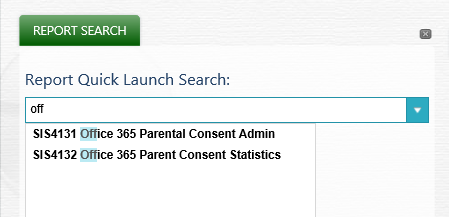
- If your portal home dashboard does not include the “Report Search” widget, you can quickly add it:
- Click on “Add Widgets” in the upper-right corner of the screen.
- Select “Report Search.” (“Most Accessed Reports” is also a handy one to have.)
- Click “Return to Dashboard.”
- If your portal home dashboard does not include the “Report Search” widget, you can quickly add it:
- Click on the SIS4130 Office Parental Consent report.
- Choose a class from the menu, then print or export the report as needed.
- Be sure to note if any students have a non-standard user ID (one that includes a number), and most importantly,
Note: Students will use their normal Windows password for Microsoft 365, CTLS, and any sites that use Microsoft 365 Single Sign On (sometimes referred to as SAML) authentication.
Another Note: Check if any students have been opted-out by their parents. (These students will not be able to use Microsoft 365 (Word, PowerPoint, and other Office tools), but may be able to authenticate to other resources.)